Service Users
Create a service user
-
Click on the top left icon and select
System settingsfrom the menu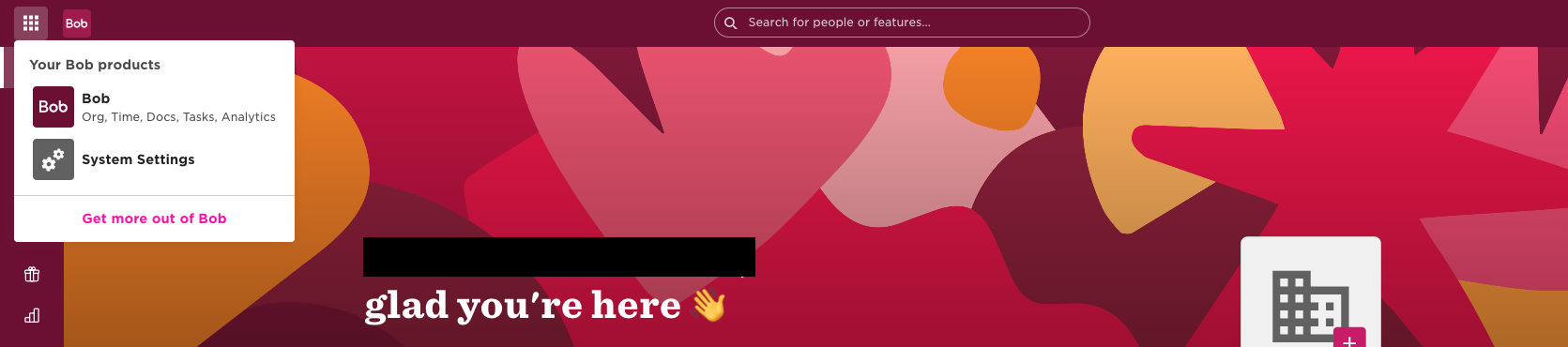
-
Then select
Integrations>Service Users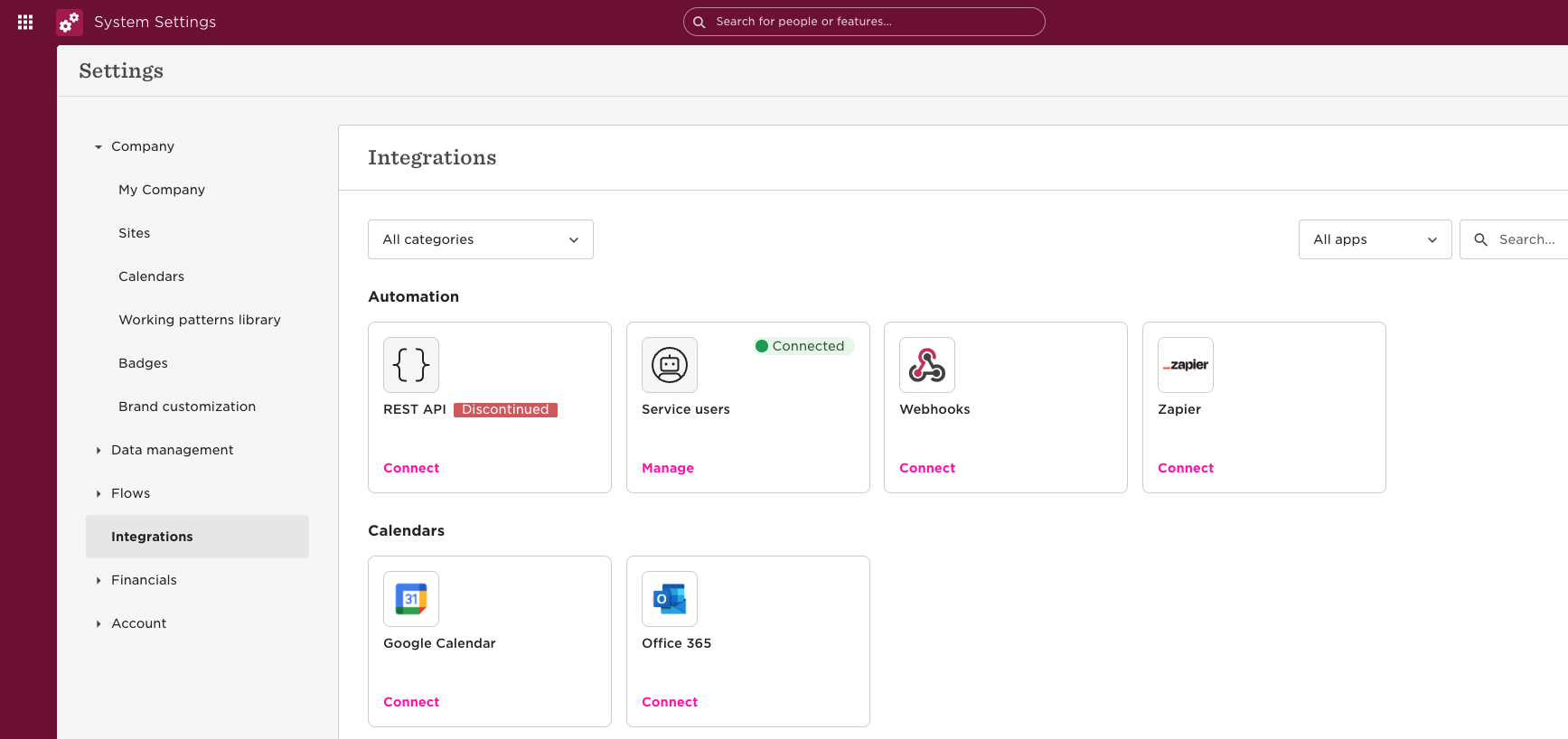
-
Create a service user with a name and description
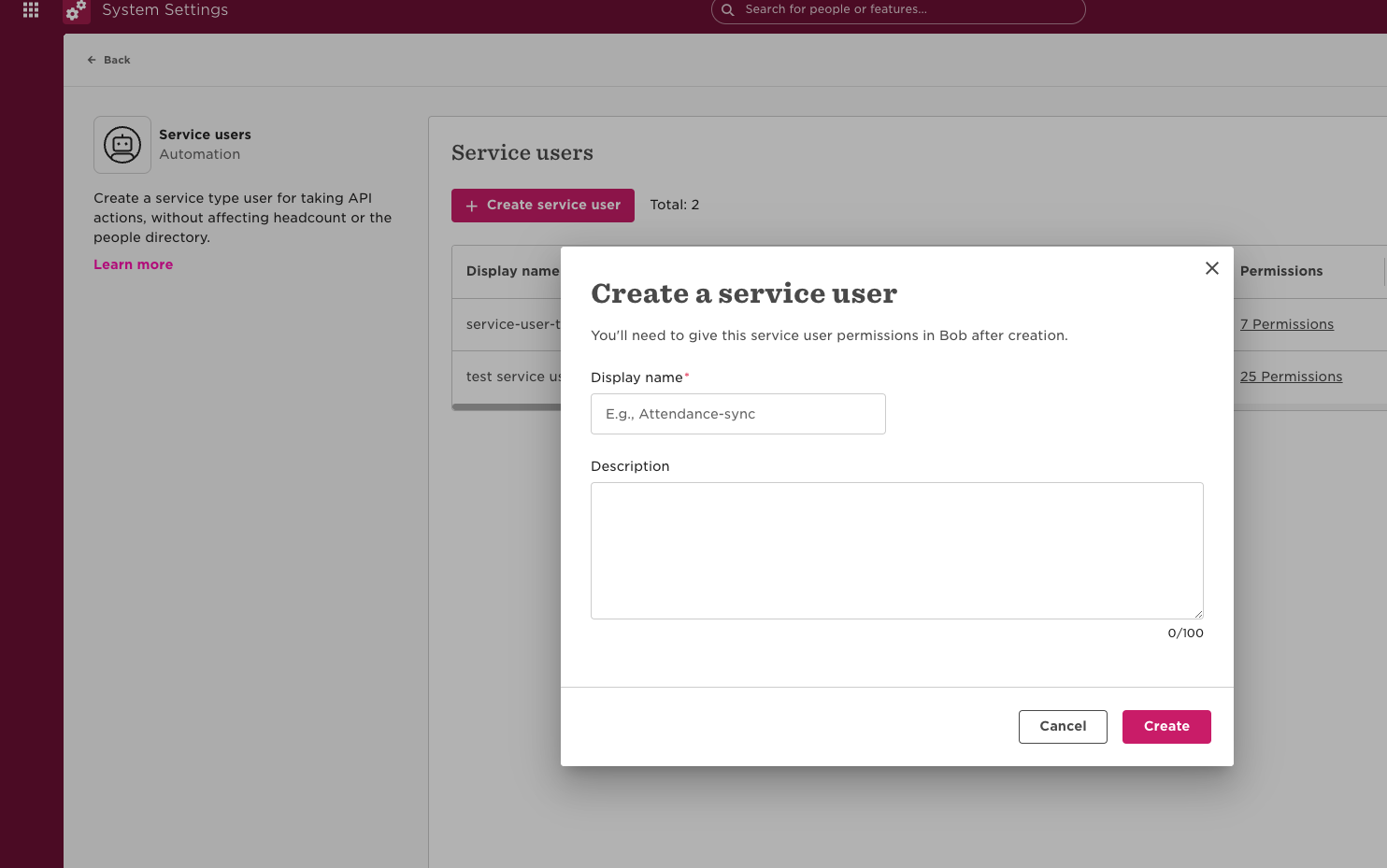
-
make sure to copy the service user id and service user token because you will not be able to see it again
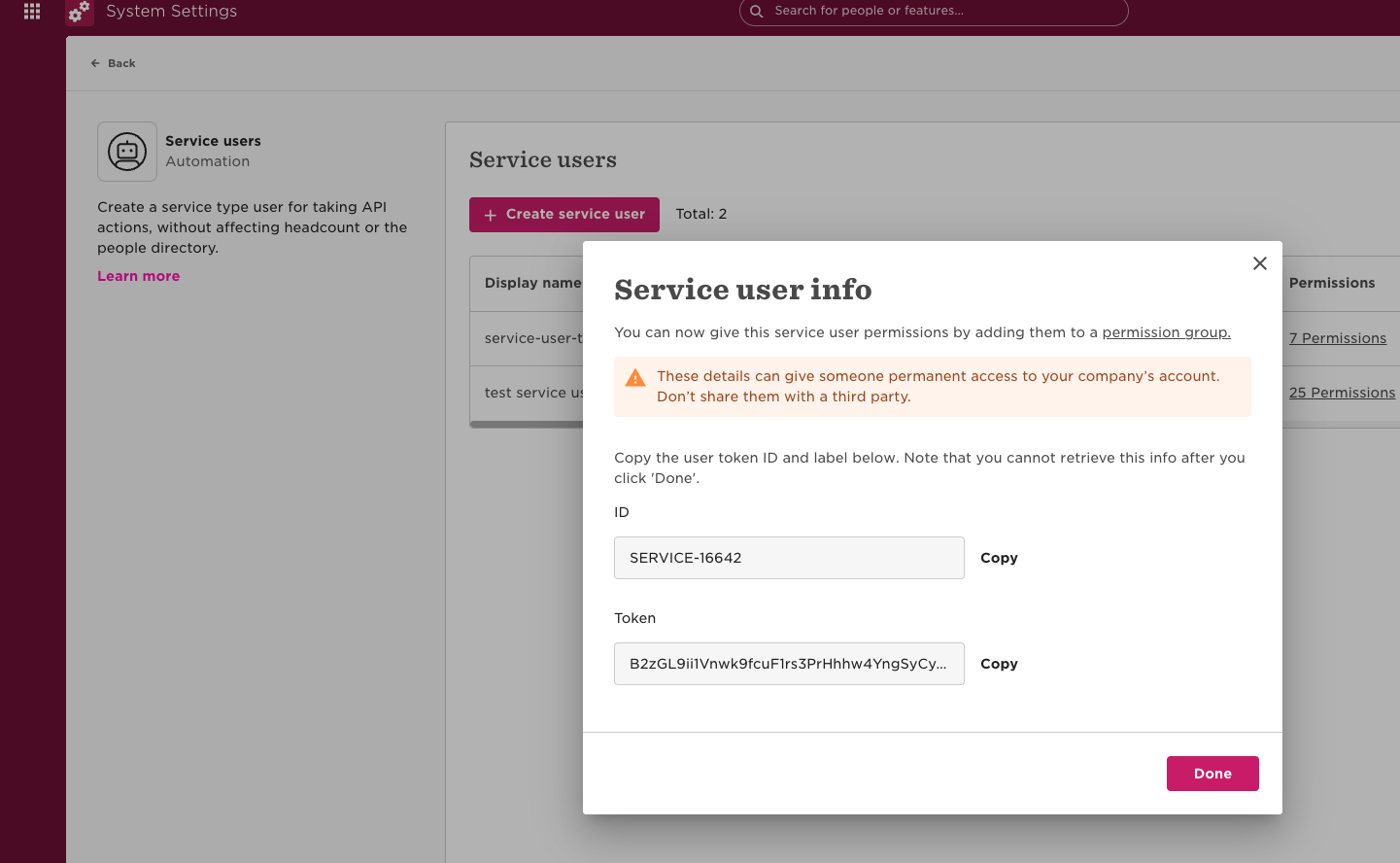
Permissions for a service user
-
Service users have no permissions by default
-
First of all you need to create a permission group for a service user and assign the service user to the group. Here is a dedicated HiBob guide for creating a permission group
-
Go back to the
System Settingspage and selectAccount>Permission groupsand add a permission group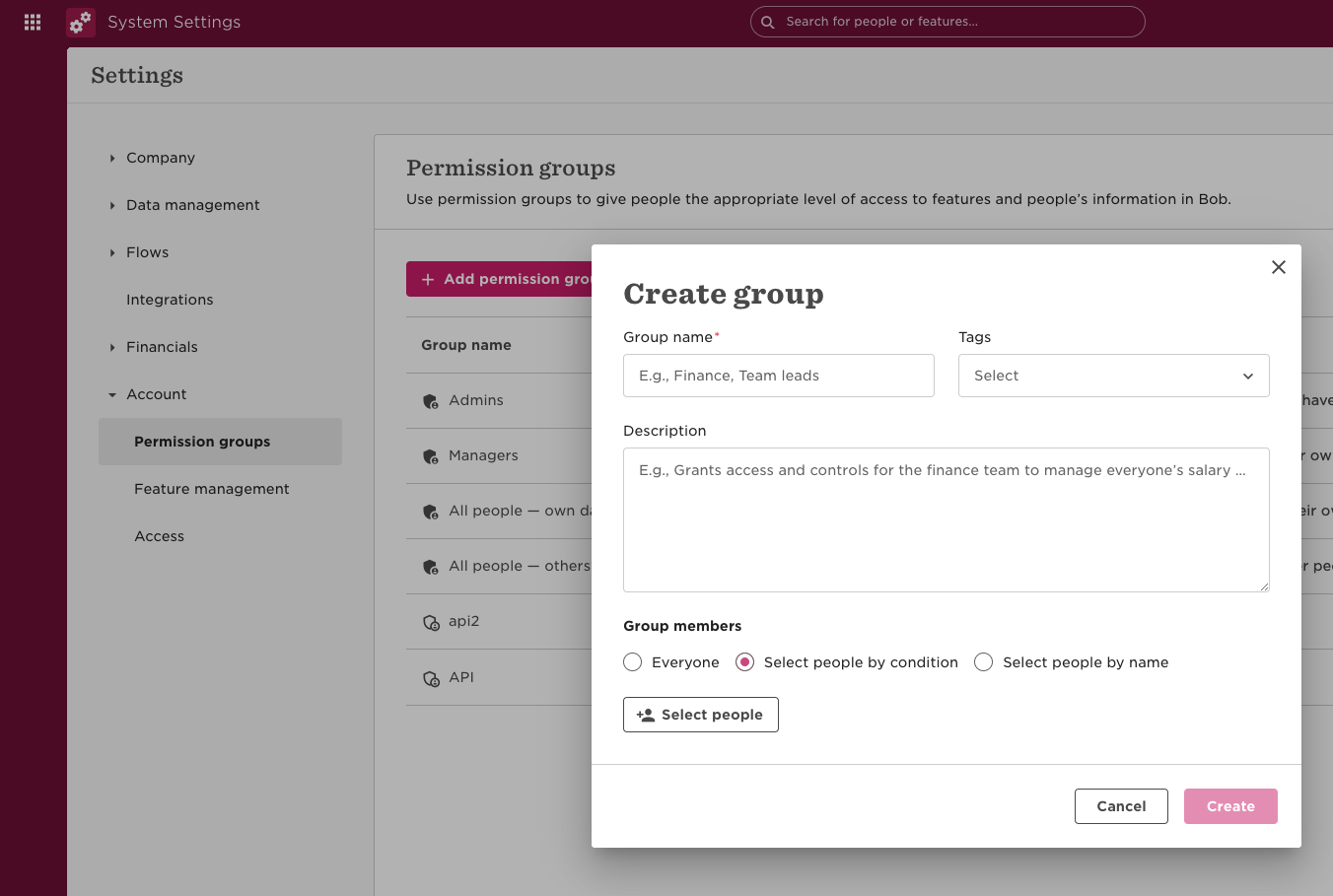
-
Click the
Select peoplebutton and select the service user you created in the previous steps and clickApply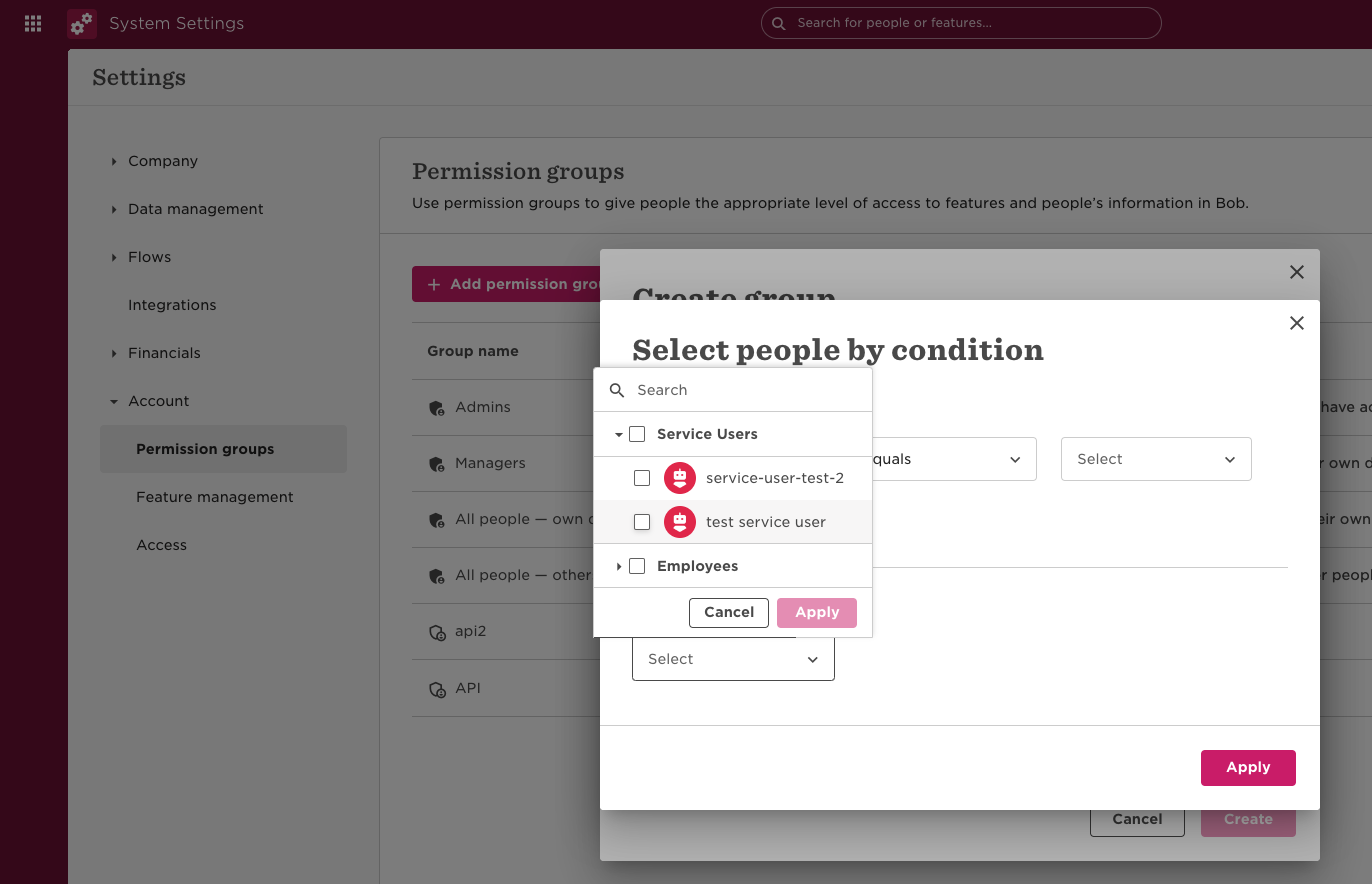
-
Then give the group a name and description and click
Create -
Open the group and select
People's data>Access rightsand clickEdit Permissions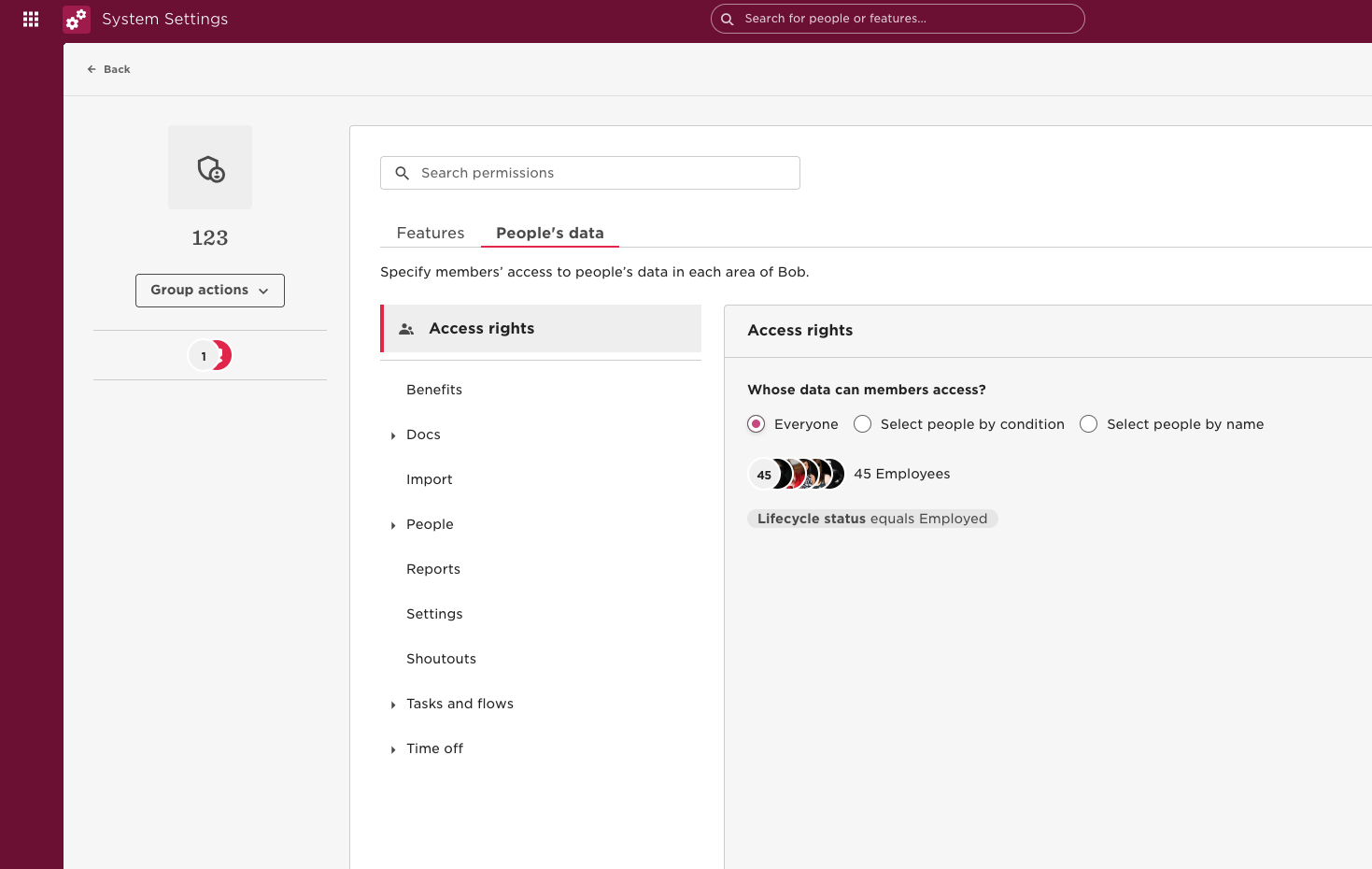
-
To access data from all employees, regardless of their lifecycle status, and choose the
select people by conditioncheckbox , and edit it to add a lifecycle status condition equals. Then, select all the available statuses or the ones you want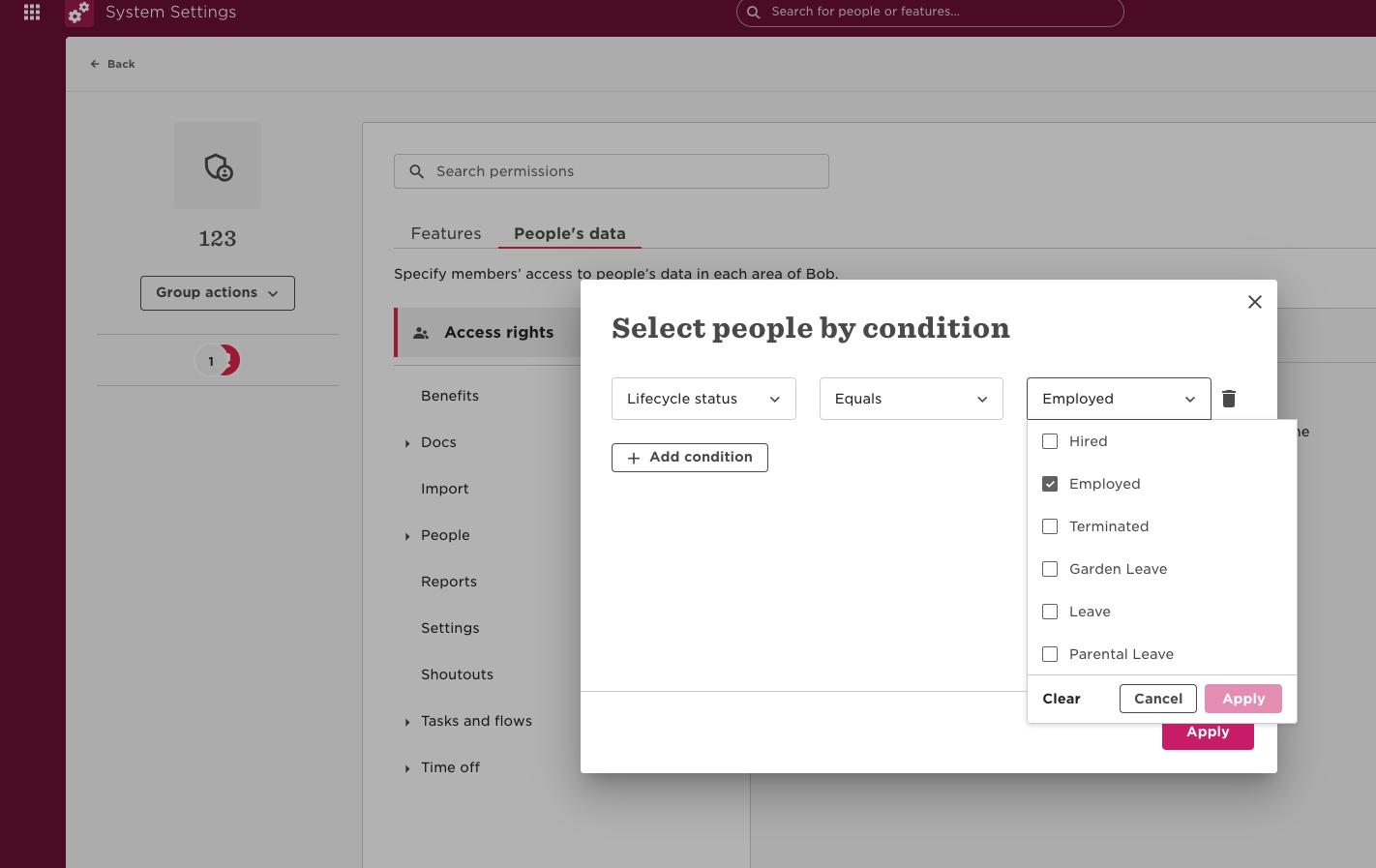
-
To configure access to people's data select
Peopleand check all checkboxes whose permission you need to grant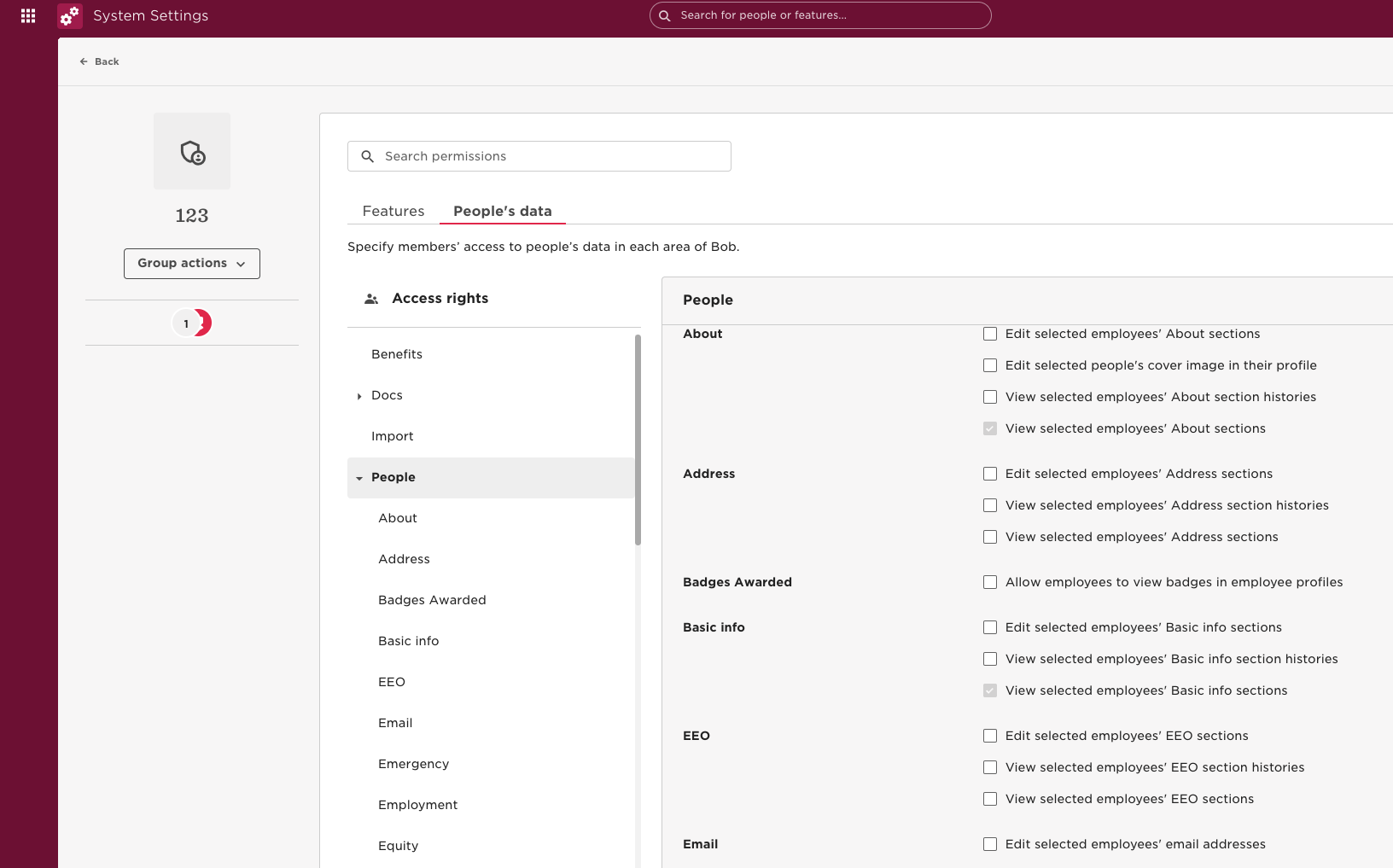
-
Permissions UAPI requires:
- Employment status, Termination date: Navigate to
People>Personal. CheckView selected employee's Lifecycle sections
- Employment status, Termination date: Navigate to
-
Additional permissions you might need to add:
- Addresses. Check
View selected employees' Address sections - Personal phone. Check
View selected employees' Personal contact details sections
- Addresses. Check
-
Click
Save
Updated 8 months ago