Custom attributes
In a world where SaaS products hold a key position, effective integration between them is becoming increasingly important. One of the most critical tasks is data standardization for unified integrations. Here is where the concept of a Universal API comes into play, standardizing data and creating a single API endpoint for seamless integration across various SaaS products.
Key Benefits of a Universal API:
Data Standardization: One of the primary advantages of a Universal API is that it standardizes data from various sources. This means that data obtained from different SaaS products will have the same structure and format.
Reduced Complexity: By using a single API, developers can avoid working with various standards and formats. This significantly reduces the complexity of integrations and simplifies system maintenance.
Efficient Integration Management: Instead of creating and maintaining several integrations from different providers, you can create one integration that will work with all necessary SaaS products.
Using Custom Attributes in Practice
Let's look at an example of using a Universal API in practice:
Step 1: Select Required SaaS Products
First, identify which SaaS products you want to integrate. These could be CRM systems, ERP systems, or any other business applications.

Step 2: Choose Fields for Requests to External Services
After selecting the necessary products, the next step is to choose the specific fields that will be included in the requests to external services. These fields should correspond to the data you need to interact with from your various SaaS products. Proper selection ensures that the API calls are streamlined and efficient, avoiding unnecessary data transfer.

Step 3: Use the Map Builder to Remap Fields
Once you have selected the fields, you'll need to organize and remap these fields using a Map Builder tool. In this step, you will see a simulated example response from the service on the left side, and a form for remapping fields on the right side.
Visual Mode:
In Visual Mode, you can select fields from a list and define basic filtering rules (data comparison). This offers an intuitive, list interface to map fields easily and set straightforward conditions for data manipulation.
Manual Mode:
Manual Mode allows you to write rules using the JSONata language, providing a very flexible and powerful way to define your mapping. You can specify filtering and transformation rules, name the output fields as required, and immediately see the sample result of the executed rules.

Updated 8 months ago